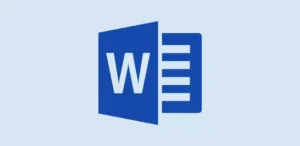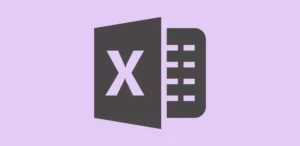Computer Shortcut Keys: In today’s world, we all are living a busy life, one minute is very valuable for all of us, and we all don’t like to waste time, and we all prefer to work on a computer faster. As software developers, we spend a momentous amount of time working on computers. To work with the computer faster, we should comprehend that the true potential of the computer lies in mastering the computer shortcut keys.
Shortcut Keys: Visual Studio Shortcut Keys
Why Do We Need to Learn Computer Shortcut Keys?
Computers have been designed to help people, and it’s a powerful tools that enable us to manipulate information or data according to a set of instructions. Computer keyboard shortcuts are amalgamations of two or more keys that perform a specific action on your computer.
We can’t work with the computer quickly without knowing the computer Shortcut Keys. By using keyboard shortcut keys, as software developers we can save valuable time, reduce mouse dependency, and increase overall productivity. Knowing the accurate computer shortcut keys will help us in writing code, designing UI, managing databases, making presentations, office management, and so on. Let’s take a look at the computer shortcut keys below.
General Computer Shortcut Keys
Here is the complete list of Computer General and Advanced Shortcut Keys For Windows 7, 8, 10, and 11. You can download this list of Computer Keyboard Shortcut Keys in PDF using the download button which is given below.
| Shortcut Keys | Functions |
|---|---|
| Windows logo key | Open or close the Start menu. |
| Win key + A | Open the action center. |
| Win + R | Run a command. |
| Win + C | Open Cortana. |
| Win + E | Open File Explorer (Quick Action). |
| Win + B | Highlight the notification area. |
| Win + H | Open the share charm. |
| Win + I | Open the setting app. |
| Win + L | Lock the desktop and go to the lock screen. |
| Win + M | Switch to the desktop and minimize all open windows. |
| Win + O | Lock the orientation. |
| Win + P | Open the project pane. |
| in + T | Cycle through the apps on the taskbar. |
| Win + U | Lunch at the Ease of Access center. |
| Win + V | Cycle through notifications. |
| Win + X | Open the advanced menu. |
| Win + G | Cycle through the sidebar and gadget. |
| CTRL + C | Copy the selected item. |
| CTRL + X | Cut the selected item. |
| CTRL + V | Paste the selected item. |
| CTRL + X | Undo an action. |
| Win + TAP | Open the task view. |
| Win + Enter | Open the narrator. |
| F5 | Refresh the active window. |
| F2 | Rename the selected item. |
| F3 | Search for a file or folder. |
| Win + Plus sign | Zoom In. |
| Win + Minus sign | Zoom Out. |
| DELETE Key | Delete the selected item and move it to the recycle bin. |
| SHIFT + DELETE | Delete the selected item without moving it to the recycle bin. |
| CTRL + Right Arrow | Move the cursor to the beginning of the next word. |
| CTRL + Left Arrow | Move the cursor to the beginning of the Previous word. |
| CTRL + Down Arrow | Move the cursor to the beginning of the next paragraph. |
| CTRL + Up Arrow | Move the cursor to the beginning of the previous paragraph. |
| SHIFT + Any Arrow key | Select more than one item in a window or on the desktop, or select text within a document. |
| CTRL + A | Select all items in a document or window. |
Advanced Computer Shortcut Keys
| Shortcut Keys | Functions |
|---|---|
| Win + Spacebar | Switch input language and keyboard layout. |
| Win + BREAK | Display the system properties dialog box. |
| Win + D | Display the desktop. |
| Win + SHIFT + M | Restore minimized windows to the desktop. |
| CTRL + Win + F | Search for a computer. |
| ALT + ENTER | Display properties for the selected item. |
| ALT + F4 | Close the active item. |
| ALT + SPACEBAR | Open the shortcut menu for the active window. |
| CTRL + F4 | Close the active document. |
| ALT + TAB | Switch between open items. |
| CTRL + ALT + TAB | Use the arrow keys to switch between open items. |
| Win + ESCAPE | Close Magnifier. |
| Win + Left Arrow | Dock the active window to the left half of the monitor. |
| Win + Right Arrow | Dock the active window to the right half of the monitor. |
| Win + Up Arrow | Maximize the active window vertically and horizontally. |
| Win + Down Arrow | Restore or minimize the active window. |
| Win + SHIFT + Left Arrow | With multiple monitors, move the active window to the monitor on the left. |
| Win +PRNT SCRN | Take a picture of the screen and place it in the Computer>Pictures>Screenshots folder. |
| Win + CTRL + LEFT/RIGHT Arrow | Switch to the next or previous virtual desktop. |
| Win + CTRL + D | Create a new virtual desktop. |
| Win + CTRL + F4 | Close the current virtual desktop. |
| Win +? | Launch the Windows Feedback App. |
| Win + SHIFT + RIGHT ARROW | With multiple monitors, move the active window to the monitor on the right. |
| Win + HOME | Minimize all nonactive windows; restore on the second keystroke. |
| Win + SHIFT + DOWN ARROW | Restore or minimize the active window vertically, maintaining the current width. |
| Win + SHIFT + UP ARROW | Maximize the active window vertically, maintaining the current width. |
| Alt + F4 (Function key F4) | Shut down or restart Windows. |
| Ctrl + Ins | Copy the selected item. |
| Shift + Del | Cut selected item. |
| CTRL + ALT + DEL | Restart the computer. |
| CTRL + ESC | Display the start menu. |
Shortcut Keys For Microsoft Office
| Ms Office | Shortcut Keys |
|---|---|
| Microsoft Word | Click Here |
| Microsoft Excel | Click Here |
| Microsoft PowerPoint | Click Here |
| Microsoft Access | Click Here |
Shortcuts Keys For Software Development Tools
| Tools | Shortcut Keys |
|---|---|
| VS Code | Click Here |
Computer Shortcut Keys PDF Download
Click on the download button to download the Computer Shortcut Keys List in a PDF format. If you want to know more advanced shortcut keys of computers, then write a comment below.